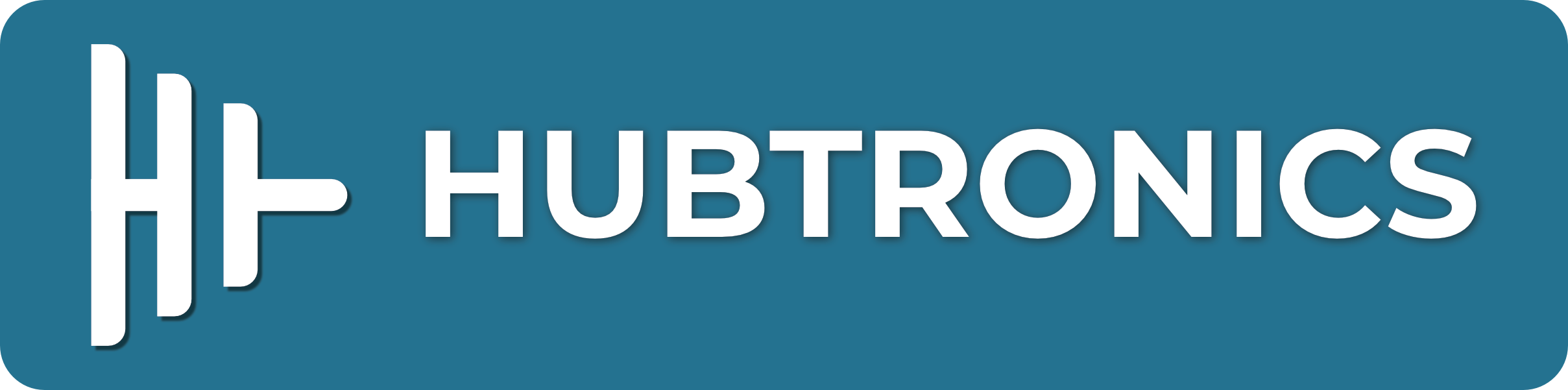Introduction
The Raspberry Pi's flexibility and extensibility have made it a favorite among DIY electronics enthusiasts and developers alike. One powerful feature that contributes to this adaptability is the Device Tree Overlay (DTO) mechanism. Device Tree Overlays allow users to dynamically modify the hardware configuration without altering the base Device Tree. In this article, we will explore how to write Device Tree Overlays for Raspberry Pi, enabling users to interface with custom hardware seamlessly.
Understanding Device Tree Overlays
The Device Tree is a data structure that describes the hardware components and their configurations on the Raspberry Pi. Device Tree Overlays are additional data structures that can be loaded dynamically at runtime to modify the base Device Tree, adding or altering hardware configurations.
Device Tree Overlays in Action
Before diving into writing Device Tree Overlays, let's explore how they work in practice. Suppose you want to connect an SPI (Serial Peripheral Interface) device to your Raspberry Pi. By loading the appropriate Device Tree Overlay, the Raspberry Pi will recognize and enable the SPI interface without the need for a custom kernel or modifying the base Device Tree.
Steps to Write Device Tree Overlays
1. Install Necessary Tools
To begin, make sure you have the required tools installed on your Raspberry Pi. You'll need a text editor (e.g., nano, vim) and the Device Tree Compiler (dtc). To install dtc, run the following command:
sudo apt-get install device-tree-compiler
2. Identify Device Tree Node
Identify the node in the base Device Tree that you want to modify or add. The node should correspond to the hardware peripheral you wish to interface with.
3. Create the Overlay Source File
Create a new text file with a `.dts` extension for your Device Tree Overlay. This file will contain the modifications you want to apply to the base Device Tree. For example, if you want to enable the SPI interface, your overlay source file might look like this:
/dts-v1/;
/plugin/;
/ {
fragment@0 {
target = <&spi0>;
__overlay__ {
status = "okay";
};
};
};
4. Compile the Overlay
Use the Device Tree Compiler (dtc) to compile the overlay source file into a Device Tree Overlay Blob (.dtbo) file:
dtc -@ -I dts -O dtb -o my_overlay.dtbo my_overlay.dts
5. Load the Overlay
Load the newly compiled overlay (.dtbo) into the kernel using the Device Tree Overlay mechanism:
sudo cp my_overlay.dtbo /boot/overlays/
sudo sh -c "echo my_overlay.dtbo >> /boot/config.txt"
6. Reboot the Raspberry Pi
Reboot the Raspberry Pi to apply the changes:
sudo reboot
Conclusion
Writing Device Tree Overlays for Raspberry Pi empowers users to effortlessly interface with custom hardware while maintaining the flexibility of the base Device Tree. By following these steps and understanding the underlying structure, you can create and load custom overlays, enabling endless possibilities for your Raspberry Pi projects. As you explore this powerful feature, always refer to official documentation and resources to ensure safe and efficient use of Device Tree Overlays. Happy tinkering!